To add a shortcut to your macOS Terminal, the only thing we need to do is to EXPORT that path in your bash profile. So go ahead and open the ~/.bash_profile file with a text editor, and add the following to the bottom of this file.
export MYFOLDER="/Users/username/Dropbox/folder"
This will add an environment variable $MYFOLDER to every new bash Terminal window you create. So you can navigate (or use the variable of this path) to this folder with:
cd $MYFOLDER
You can also type $MYFOLDER/other-folder —then press the TAB key— to expand the path shortcut to:
/Users/username/Dropbox/folder/other-folder
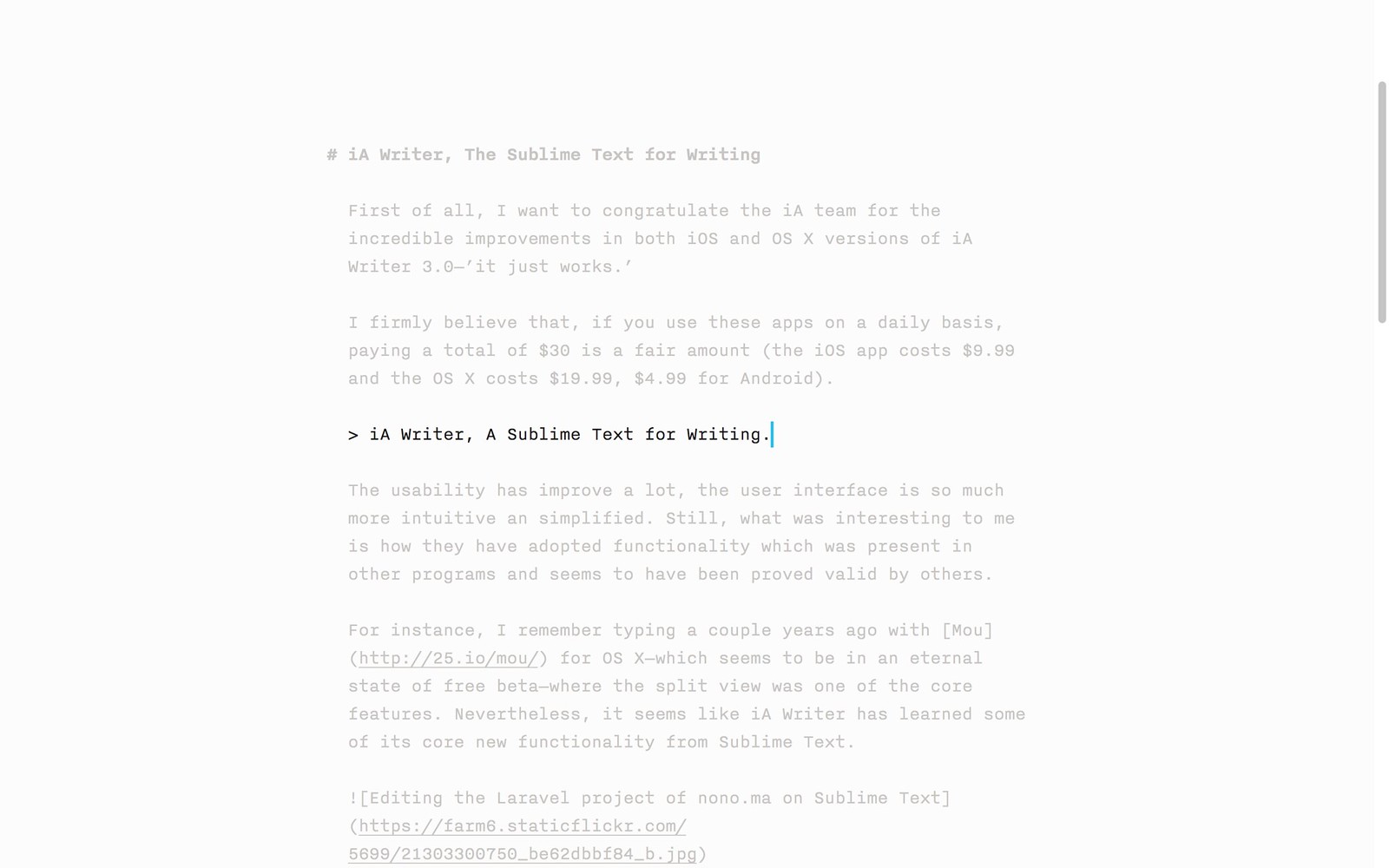
First of all, I want to congratulate the iA team for the incredible improvements in both iOS and OS X versions of iA Writer 3.0—’it just works.’
I firmly believe that, if you use these apps on a daily basis, paying a total of $30 is a fair amount. The app costs $9.99 for iOS, $19.99 for OS X, and $4.99 for Android.
iA Writer, A Sublime Text for Writing.
The usability has improve a lot. The user interface is so much more intuitive an has been simplified a lot. Still, what was interesting to me is how they have adopted functionality which was present in other programs and seems to have been proved valid after a wide use.
For instance, I remember typing a couple years ago with Mou for OS X—which currently seems to be in an eternal state of free beta—where the split view with a live preview was one of the core features. Nevertheless, it seems like iA Writer has learned some of its core new functionality from Sublime Text.
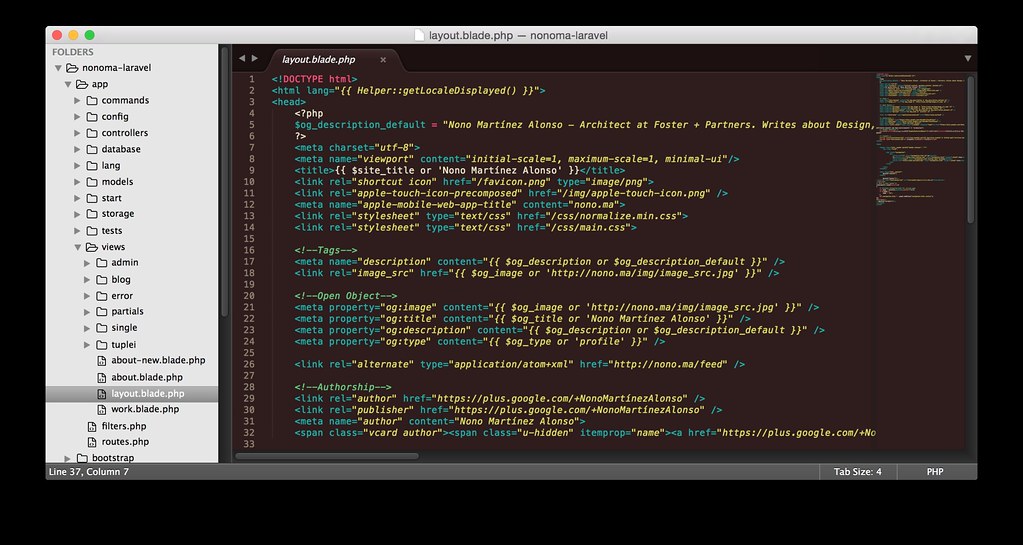
One of the key successes of iA Writer 3.0 is the Library and its integration with iCloud and Dropbox. It syncs really well, and it caches the path of all your Dropbox text files at once, so it is really fluid when browsing files—unlike previous versions where every touch on a folder would fetch its contents from the Dropbox API.
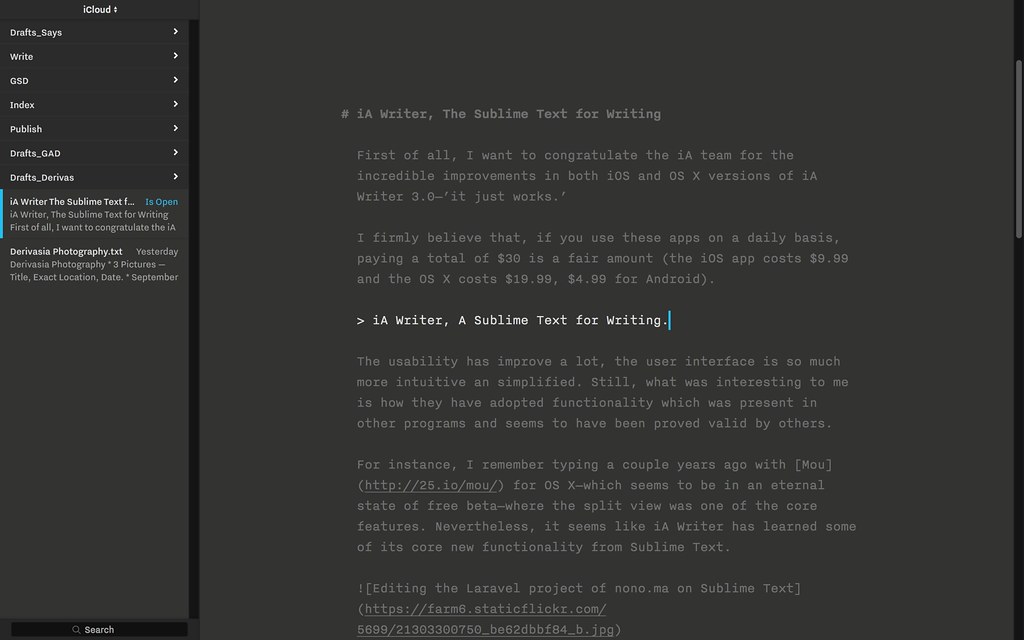
These feature was one the most comfortable ones inside Sublime Text, where you are allowed to open a whole project folder and navigate through it with ease.
As I said, Mou and other Markdown apps had a Preview function built in from the very beginning, but Writer always had this feature separate—its Preview would open a popup with the pre-visualization of your rendered Markdown.

From 3.0, Writer joins the split view game, starting at a really small size that—I adventure to say—mimics the way Sublime Text works. It allows you to easily navigate your writings. If the small scheme is not what you are looking for, you can always click and drag to resize the Preview window, even up to the point where the writing window disappears and the Preview covers the whole screen.
There are many other features which where already available inside iA Writer Pro, but have been polished in order to make the experience even better.
I am in no way related to iA Writer, and the only reason why I share it is because it makes my life so much easier every single day—and it may also make yours easier. It is simple, gorgeous, functional, and—most important—completely focuses on writing.
The simplest way to zip a file or folder on Mac OS X—and to password protect it—is to run the following command on the Terminal.
zip -er archive.zip /path/to/directory/
After running the command (and only if /path/to/directory is a valid file or directory) you'll be prompted for a password. If you don't want to specify a password just omit the -er part. And, also, you can compress multiple files by specifying a list of files at the end.
zip -er archive.zip file1.jpg /path/to/directory anotherFile.zip