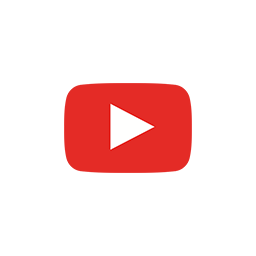

How to build a website with the Next.js React framework and TypeScript.
# TL;DR
npx create-next-app@latest --ts
cd my-app
npm run build
npm start
# ready - started server on 0.0.0.0:3000, url: http://localhost:3000
Here is the fastest way to create a Next.js React app with TypeScript. For the step-by-step version, take a look at the longer version.
Let's use npx and create-next-app.
npx \
create-next-app nextjs-app \
--use-npm \
--example \
"https://github.com/nonoesp/next-learn/tree/master/basics/typescript-final"
# Enter the app's directory
cd nextjs-app
# Run the app in development
npm run dev
# ready - started server on 0.0.0.0:3000, url: http://localhost:3000
You should be able to access the site at http://localhost:3000.
npm run build
npm start
# ready - started server on 0.0.0.0:3000, url: http://localhost:3000
You can watch my step-by-step video on How to build a Next.js app with React & TypeScript.
Here are the simplified steps to create a Next.js React app and add TypeScript to the mix. This tutorial combines my Create a Next.js app and Add TypeScript to Next.js posts.
Let's use npx and create-next-app.
npx \
create-next-app nextjs-app \
--use-npm \
--example \
"https://github.com/vercel/next-learn/tree/master/basics/learn-starter"
# Enter your app's directory
cd nextjs-app
# Create an empty TypeScript configuration file
touch tsconfig.json
# Install TypeScript, React Types, and Node Types
npm install --save-dev typescript @types/react @types/node
You can customize your TypeScript in tsconfig.json.
npm run dev
# ready - started server on 0.0.0.0:3000, url: http://localhost:3000
You should be able to access the site at http://localhost:3000.
npm run build
npm start
# ready - started server on 0.0.0.0:3000, url: http://localhost:3000
index.js into index.tsxYour application is now ready to be written in TypeScript. The example we've used only has one file named index.js. Rename it to index.tsx and re-write the JavaScript code (and any new code you add to the app) in TypeScript.
You can watch my step-by-step video on How to build a Next.js app with React & TypeScript.
Here are the steps to add TypeScript to your Next.js React application.
I assume you have a Next.js React application that can run in development mode. If that's not the case, Create a Next.js app first.
# Enter the directory of your app
cd nextjs-app
# Run Next.js in development
npm run dev
# ready - started server on 0.0.0.0:3000, url: http://localhost:3000
If you can access your site at http://localhost:3000, you're good to go.
tsconfig.json file# Create an empty TypeScript configuration file
touch tsconfig.json
Simply by creating a tsconfig.json file and restarting the application, Next.js will warn us that we're trying to work with TypeScript and have to install a set of required dependencies.
# Stop the running app with `CMD + C` (or `CTRL + C` on Windows)
# Run Next.js in development once again
npm run dev
You should receive the following warning when restarting the app.
ready - started server on 0.0.0.0:3000, url: http://localhost:3000
It looks like you're trying to use TypeScript but do not have
the required package(s) installed.
Please install typescript, @types/react, and @types/node by running:
npm install --save-dev typescript @types/react @types/node
If you are not trying to use TypeScript, please remove the
tsconfig.json file from your package root (and any TypeScript
files in your pages directory).
npm install --save-dev typescript @types/react @types/node
npm run dev
# ready - started server on 0.0.0.0:3000, url: http://localhost:3000
# We detected TypeScript in your project and created a tsconfig.json
# file for you.
Note that Next.js detected the tsconfig.json file, verified our dependencies were installed, and then populated our empty TypeScript configuration file with a boilerplate JSON object.
// tsconfig.json
{
"compilerOptions": {
"target": "es5",
"lib": [
"dom",
"dom.iterable",
"esnext"
],
"allowJs": true,
"skipLibCheck": true,
"strict": false,
"forceConsistentCasingInFileNames": true,
"noEmit": true,
"incremental": true,
"esModuleInterop": true,
"module": "esnext",
"resolveJsonModule": true,
"isolatedModules": true,
"jsx": "preserve"
},
"include": [
"next-env.d.ts",
"**/*.ts",
"**/*.tsx"
],
"exclude": [
"node_modules"
]
}
index.js into index.tsxYour application is now ready to be written in TypeScript. The example we've used only has one file named index.js. Rename it to index.tsx and re-write the JavaScript code (and any new code you add to the app) in TypeScript.
If you want to learn more, you can watch my video on How to build a Next.js app with React & TypeScript and take a look at Next.js's official TypeScript tutorial.
As the official Create a Next.js App tutorial says, "there are many important details you need to consider to build a complete web application with React from scratch," but here I'm trying to get started as fast as possible.
Let's use npx and create-next-app.
npx \
create-next-app nextjs-app \
--use-npm \
--example \
"https://github.com/vercel/next-learn/tree/master/basics/learn-starter"
Your fresh Next.js app is now in the nextjs-app directory.
Now enter the directory and run the app in development mode.
cd nextjs-app
npm run dev
# ready - started server on 0.0.0.0:3000, url: http://localhost:3000
You should be able to access the site at http://localhost:3000.
npm run build
npm start
ready - started server on 0.0.0.0:3000, url: http://localhost:3000
If you want to use TypeScript instead of JavaScript on your Next.js React app, read how to Add TypeScript to Next.js. I also have a step-by-step video on How to build a Next.js app with React & TypeScript.
I'm writing a series of posts on how to create a Next.js React app with and without TypeScript, trying to summarize the required steps.
# Create a Next.js React JavaScript app with npx
npx \
create-next-app nextjs-app \
--use-npm \
--example \
"https://github.com/nonoesp/next-learn/tree/master/basics/learn-starter"
# Enter the app's directory
cd nextjs-app
# Start the app in development mode
npm run dev
# > dev
# > next dev
#
# ready - started server on 0.0.0.0:3000, url: http://localhost:3000
# wait - compiling...
# event - compiled client and server successfully in 944 ms (113 modules)
You should be able to access the site at http://localhost:3000. =)