Find Voice Memos Audio Files on Mac
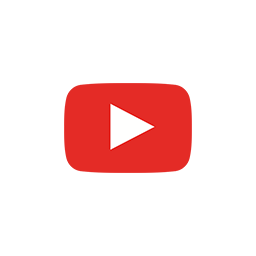

Where are voice memos stored on the Mac?
Chapters
- 00:00 Introduction
- 00:20 Voice Memos folder
- 01:13 M4A format
- 01:28 Voice Memo names
- 02:47 Voice Memos are gone
- 03:30 Outro
Transcript
Hi everyone. It's Nono here, and this is a really quick video on where you can find the actual audio files of the voice memos that you record on iPhone, iPad, or Mac.
So let's get started.
I'll remind you that you can subscribe and click on the bell if you're gonna get notified when I go live next or in, I upload new videos.
Voice Memos folder
The first thing I'm gonna do here on my desktop. Go to Finder to this menu and I'm gonna click on Go.
In this panel, we'll see "Go to Folder..."
you can also do SHIFT + COMMAND + G for having this menu pop up. And here we're gonna be prompted for a folder path.
Even if you're not a coder, this is really easy to do.
We're just going to write here Users, you're gonna write your own username, then Library, and then we're gonna write Application Support here.
We'll have to prompt for com.apple.voicememos.
We'll hit enter now.
And the folder where the recordings are included is going to pop up and I'm just gonna double click, and..
M4A format
You're gonna see that there are many different M4A files in this folder. It's a format similar to MP3, is a compressed file, is a recording file that Apple uses for these voice notes.
Voice Memo names
And the only thing that you'll note here - I mean, we've already got to these files - but what you can note here is that these files don't have anything on their name for us to understand them other than the timestamp, and this is a bit annoying.
I have named these voice notes on my iPhone, for example, or iPad, and now I wanna get to those names and actually have those names.
How do we do that?
We can actually open the Voice Memos app, and in here you'll see that recordings that we've previously done in this case on my iPhone, are actually keeping their original names.
I can actually drag and drop from here as well and put these files on my desktop, and the files will be exactly the same than they were on the folder that we saw before. But they're gonna be keeping the actual file names. That's really convenient because that way you can record a voice note on the go and then keep the names on your computer and also refer to what they were actually.
This happens because Apple actually has a database where it keeps the names and a reference to the audio file. So you might have to do it through this interface if you want to keep the file names.
Voice Memos are gone
One note, for those of you who don't see any files, either on Voice Memos or on the folder that I showed before.
We need to make sure if you go here to System Preferences.
You go to your Apple ID that in this page, we need to click on iCloud Drive and make sure that. Voice memos is present here. You can see that in my computer voice memos is enabled.
You might find that for you. It's not if you don't do that, the voice notes that you do on other Macs on your iPhone or on your iPad won't sync through iCloud to your computer, so you won't be able to see them using the method that I showed before.
Outro
All right. That was it.
We saw where to find the voice memos and how you can enable them on iCloud if they don't show up on your machine. And also how to keep the names that you specify for your files on iPad, other Macs, or your iPhone.
Make sure to like this video to let me know if you enjoyed it or if you learned something or if I solved your problem.
And subscribe and click on the bell if you wanna get notified when I go live next or when I upload new videos.
Thanks a lot for watching and I hope to see you next time.